[Solved] Firefox4 plugins Incompatible
Update: I have requested firefox team to review the addons that I have submitted, The Direct Link to addon is http://bit.ly/dWDiiX Now you can directly download it and start using this addons, please do not forget to write review for it.
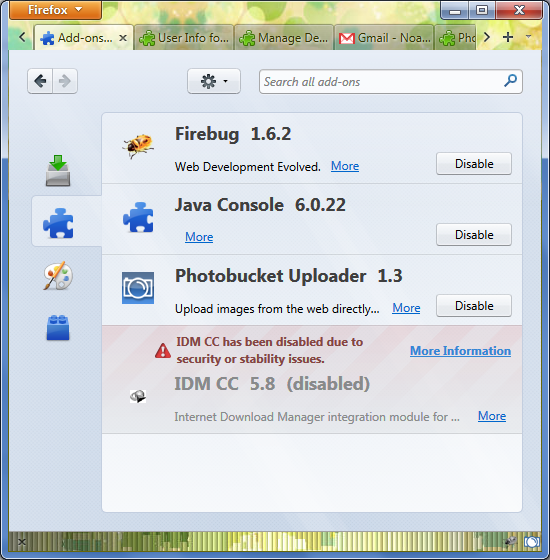
I use firefox plugins for speeding up my works, and recently after upgrading my firefox to 4.0. I realised some of my favourite plugins(HackBar, Photobucket Uploader, Save Complete) are incompatible with Firefox 4. I had a little knowledge on firefox XUL (rendering engine) and extension development.I looked if there was anything I could do to make my favourite plugins compatible with this new version of firefox. It was just a matter of minutes and BINGO !!! worked liked charm.
Here’s how I solved this. These are all for windows 7, for other platform procedures are going to be the same, just you need to locate the right file to change (in most cases, changing the versions would do, but in other cases, more tweaking will be required)
All our extensions and plugins in firefox are stored in a folder located at
C:\Users{your_user_name_here}\AppData\Roaming\Mozilla\Firefox\Profiles{varies.default}\extensions{your_plugin_folder_here}
AppData might be hidden and you’ll need to enable options show Hidden files in Folder Options
{your_user_name_here} Put your computers username here for eg. mine is samundra
{varies.default} This is the only folder found under root, and looks like yyv8kc06.default
{your_plugin_folder_here} This is the name of the plugin folder for e.g. for photobucket pbupload@photobucket.com
No plugin folder but a xpi file only
If you can’t see the folder of your plugin but a .xpi file then do not scare. Rename this xpi file to .zip and extract the contents as any compressed file, then in the extracted file, you will find the install.rdf file.
After you find your plugin folder, Browse it and open the install.rdf file in any text file editor, I use notepad++
All extension in firefox have install.rdf file, which is actually XML file which stores required configuration for installation of extensions in firefox.
For example Photobucket Upload plugins has following install.rdf contents
<?xml version="1.0" encoding="UTF-8"?> <RDF:RDF xmlns:RDF="http://www.w3.org/1999/02/22-rdf-syntax-ns#" xmlns:NC="http://home.netscape.com/NC-rdf#" xmlns:em="http://www.mozilla.org/2004/em-rdf#"> <RDF:Description RDF:about="urn:mozilla:extension:file:" em:package="content/"/> <RDF:Description RDF:about="urn:mozilla:install-manifest" em:creator="Matthew David Kesack" em:description="Upload images from the web directly to your Photobucket account." em:homepageURL="http://www.photobucket.com/" em:iconURL="chrome://photobucket/content/images/pb-logo.png" em:id="pbupload@photobucket.com" em:name="Photobucket Uploader" em:version="1.3"> <em:targetApplication RDF:resource="rdf:#$PhfhT3"/> <em:file RDF:resource="urn:mozilla:extension:file:"/> </RDF:Description> <RDF:Description RDF:about="rdf:#$PhfhT3" em:id="{ec8030f7-c20a-464f-9b0e-13a3a9e97384}" em:maxVersion="3.2a1pre" em:minVersion="3.0"/> </RDF:RDF>
In line 8, we have following em:maxVersion=”3.2a1pre” em:minVersion=”3.0″ To make this extension compatible with Firefox 4, all we need to change is 3.2a1pre to 4.0.* so the final code would look like, em:maxVersion=”4.0.*” em:minVersion=”3.0″. That is all we have to change, in the file and now our photobucket addons is compatible with Firefox 4. And it works quite well, I have tested it and works as in previous versions of firefox.
And if you are wondering whether you have to install it again or not, believe me we don’t have to install it again, that’s all we have to do.
I followed the same procedure for my another favourite plugins Save Complete page and that too work as expected.
After successfull installation of photobucket addons, you will get a camera like icon in your status bar (Now changed to Addon Bar). If you can’t see camera like icon means something went wrong.
Troubleshoot:
– Try putting the folder in mozilla extension folder found in program files
C:\Program Files (x86)\Mozilla Firefox\extensions{your_plugin_here}